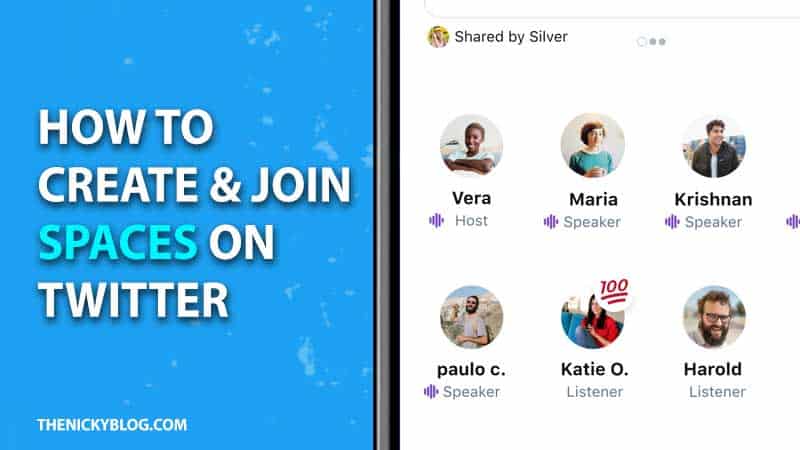
How To Create And Join Twitter Spaces
Have you seen something new added to your Twitter feed called Spaces? It’s a brand new feature which will take connection with your followers to a whole new level. Spaces is where you can communicate with others via audio like a live podcast. There will be a host, speakers and there will be listeners in the audio chat room and the conversation can be about anything you want. If you want to know how to start and join Twitter Spaces, keep reading till the end.
How to Start a Twitter Space
To begin a Space on Twitter of your own, follow the steps given below (for Android and iOS users:
- Tap on the Compose button.
- You will see various options like Tweet, GIF, Photos and Spaces.
- Once tapped, you will see the pointers about Spaces.
- You can add up to 10 speakers.
- Anyone on Twitter can become a listener except the ones you have blocked.
- You can also mute and change the speakers and remove any guests.
- Tap on the Get Started button.
- Then, it’s time to name your Space.
- Set up your mic and give other permissions.
- That’s it, you can start your own Space.
How to Join Twitter Spaces on Phone (Android and iPhone)
Now, what if you want to listen to someone speak? Here’s how to join a Twitter Space on the Android and iPhone app.
- Launch Twitter (make sure it is the latest version).
- At the top of your feed, you will see any active Space conversations.
- It will be right where your Fleets are.
- Tap on any one and you will see who is the host, speaker and listeners.
- Once you are interested in it, tap on Join this Space.
- In case it has been allowed, go ahead and join as a Speaker. Otherwise, simply connect as a Listener.
- That’s how you can join a Space on Twitter.
You can give your reactions about the conversation via the heart icon at the bottom of the screen. Moreover, if you want to request to join the Space as a speaker, click on the Request button at the bottom left. To leave, press the Leave button on the top right of the Space. To know more, check out Twitter’s blog about Spaces right here.
This is what you need to know about Spaces before jumping right into it as a host, speaker or listener. If you are new to Twitter and want to know some tips that will get you engagement, check out my article on how to increase engagement on social media.






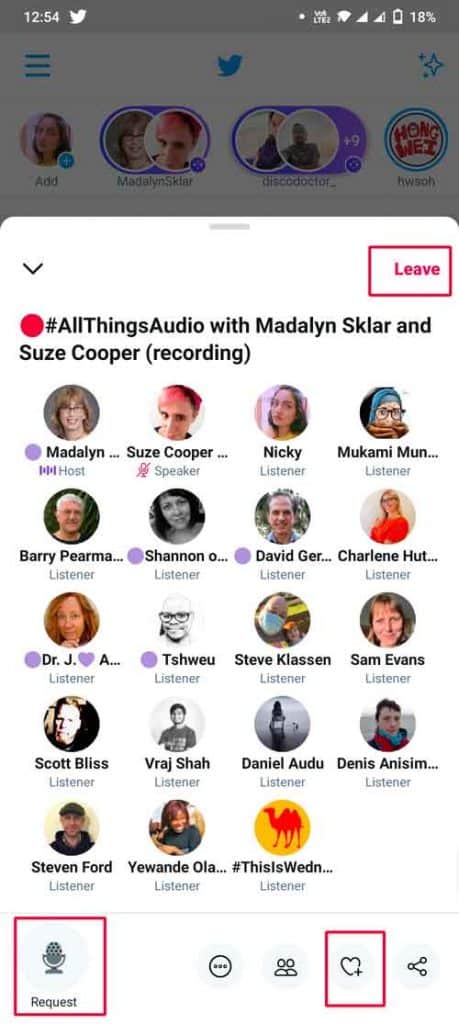

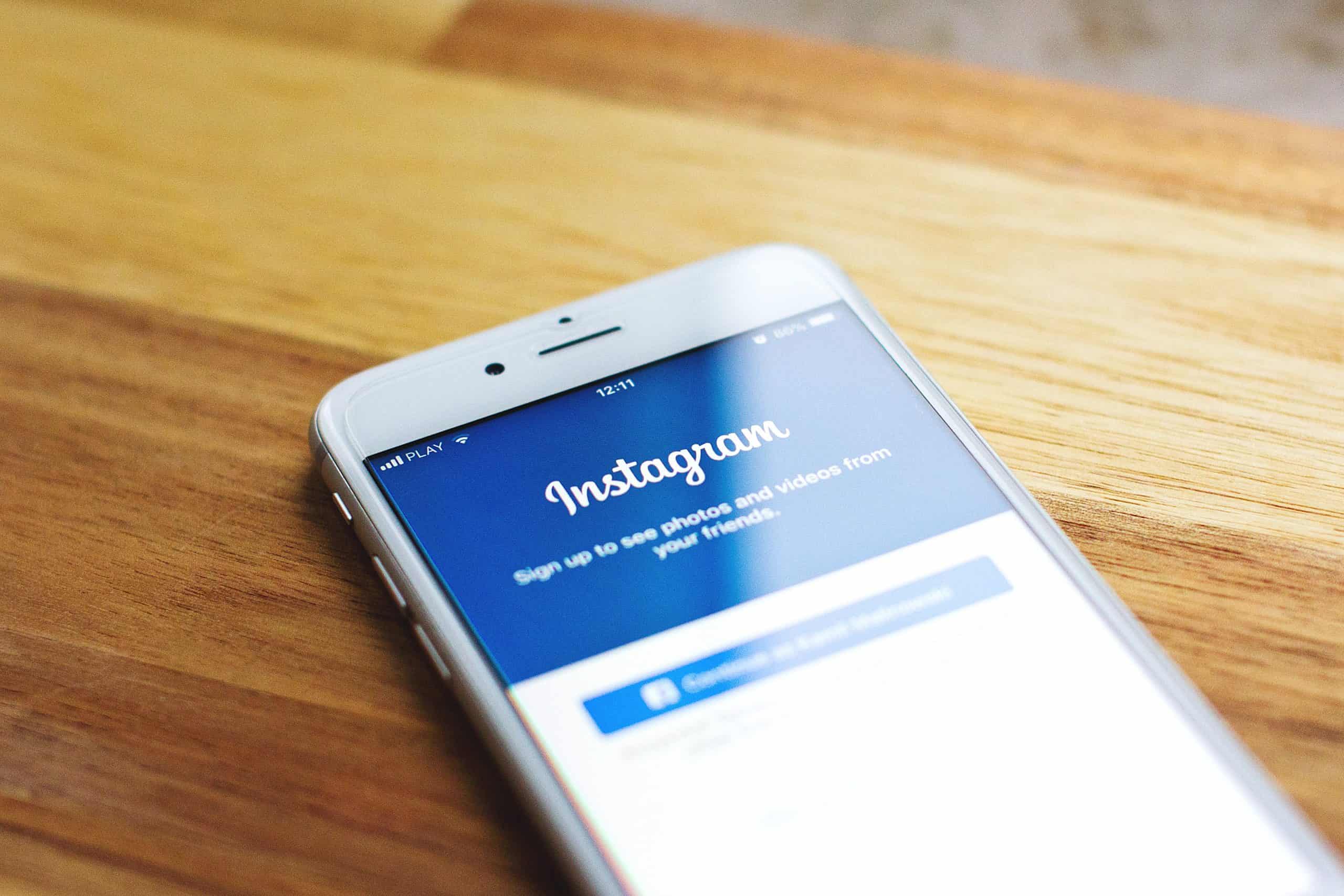
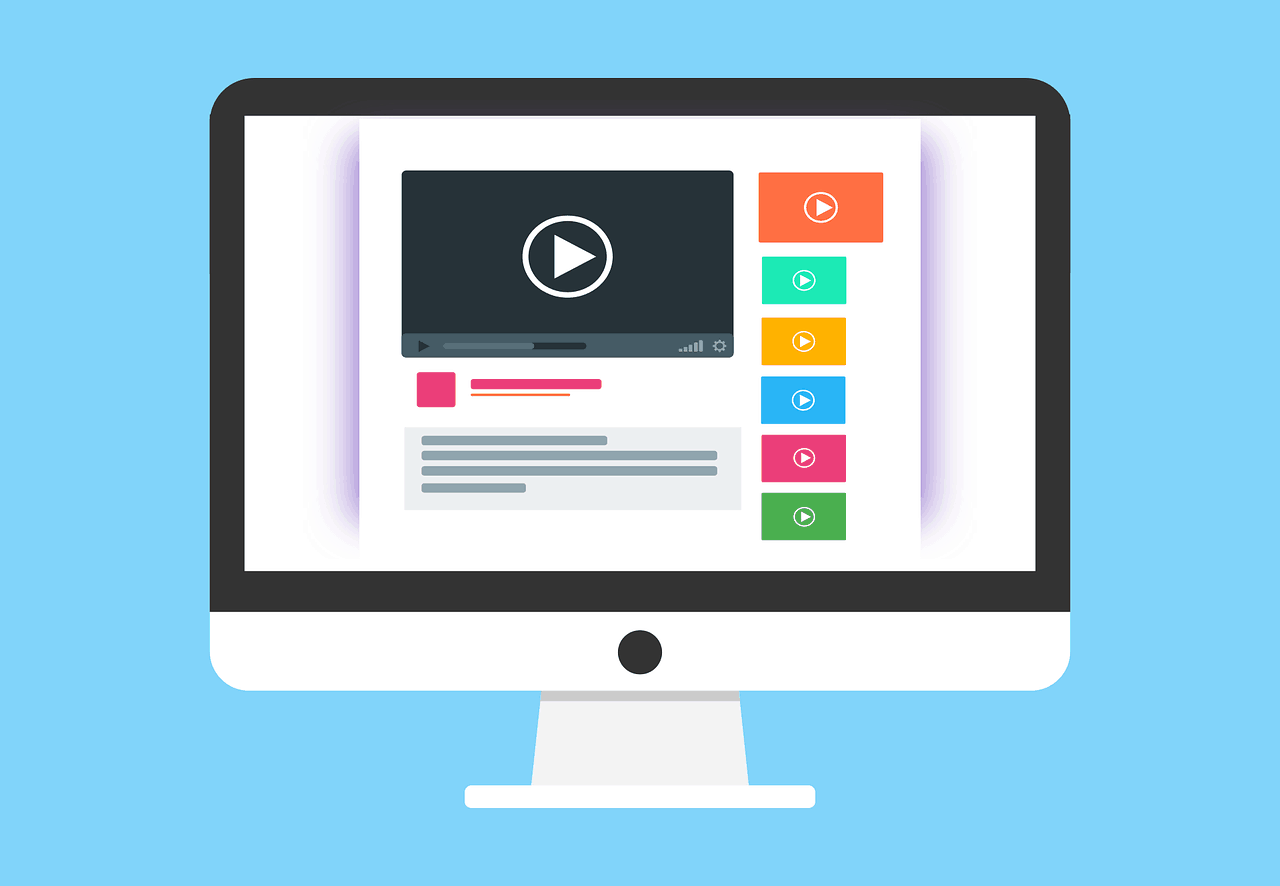

How to make money using Twitter spaces! A few of my friends making a few bucks through Spaces, but they are not sharing the way, kindly help me out!
TechyJeev recently posted..Best File Sharing Apps for Android Mobiles and Tablets
How to monetize using Twitter spaces?
TechyJeev recently posted..iPhone Battery Myths | Why? What? and How?